Sales or Technical Support: (503) 468-4890 or
help@buildableworks.com

Sales or Technical Support: (503) 468-4890 or
help@buildableworks.com
Adding a youtube video to articles, events, listings or products
The LVSYS CMS supports native youtube videos in its slideshows. Adding a youtube video a simple process.
Using direct YouTube video link
Example of a video link: http://www.youtube.com/watch?v=50_p7H-OYlk
- Locate the video on youtube.
- Copy the top url that should look like http://www.youtube.com/watch?v=50_p7H-OYlk
- The 'v' parameter is the most important thing. Make sure it's in the URL
- On the LVSYS Admin Panel, go to Multimedia->YouYube
- Click on "Add"
- Check 'Active'
- Give your video a title, something meaningful is good because we'll use this to display the video within the admin panel
- Paste the video URL into the "Youtube URL" field.
- Save.
That's it. Now the video is in your video library and you can drag it to any article from the 'Media' tab (make sure to check the 'YouTube' box above the photo/media browser)
Using embedded YouTube code
This section explains how to add a youtube video to your video library by using the embed code.
- Locate the video on youtube.
- Click on the 'Embed' button below the video
- Copy the embedded code (usually automatically highlighted by youtube)
- On the LVSYS Admin Panel, go to Multimedia->YouYube
- Click on "Add"
- Check 'Active'
- Give your video a title, something meaningful is good because we'll use this to display the video within the admin panel
- Paste the embedded code into the "Youtube Script" field (the larger textbox).
- Save.
That's it. Now the video is in your video library and you can drag it to any article from the 'Media' tab (make sure to check the 'YouTube' box above the photo/media browser)